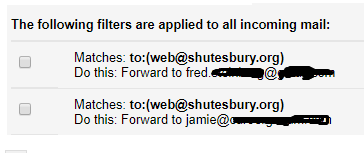How to forward emails from committee accounts to individual members
You can arrange to have emails that are sent to a committee's "shutesbury.org" account be automatically forwarded to individual member accounts. This is set up via "Settings" in the committee's "shutesbury.org" email account.
The key is creating a filter rather than using the forwarding settings ("forwarding" works for only one address whereas filters can be created for multiple addresses). There are two steps: first you add the addresses that will be forwarded to, then you create filters to forward to those addresses. Start both steps by logging in to the committee email account at https://gmail.com.
- Click the gear icon, and select "See all settings"
- Click the "Forwarding and POP/IMAP" tab
- Then click the "Add a forwarding address" button and enter the member's email address. Repeat for each person to be forwarded to if their address is not already in the forward list.
That person will get an email asking them to confirm that the committee email is to be forwarded to them. Their confirmation will be sent to the system (you won't see it), and their address will be added to the list of addresses available for filtering.
- Click the gear icon, select "See all settings"
- Click the "Filters & Blocked Addresses" tab, then "Create a new filter" (below the list of address matches)
- In the "To" field, enter the committee email address; then click "Create filter"
- The next screen shows "When a message arrives that matches the search." Click the box for "Forward it to" and select the address you want to forward to. All addresses that have confirmed from the first part above will be listed.
- Click "Create Filter".
Then repeat those steps for each person who should get emails. You'll see a list of the filters something like: